If you have gone through this post to read it, it means that, or you are a great fan of Gowtech or look for a solution to your problems. For the first to tell you that thank you very much and for the second it is that we are here to help you. You can continue reading or contacting us at any time, if you see that in this post is not your solution.
Tell you that what is written in this post is to general features and that you will only find programs to diagnose the problem, and from there look for a solution. computer maintenance is vital for not reaching these cases in which your PC is telling you something and you don't know what it is.
To make it easier to read this post we are going to break it down in blocks so that it is easier to find a solution to the problem that is causing to your PC.
Process problems
1. Process Explorer
It is a portable program for the analysis of processes executed in Windows operating systems. A free task administrator that was acquired by Microsoft, changing the name of the application to Sysinternals.
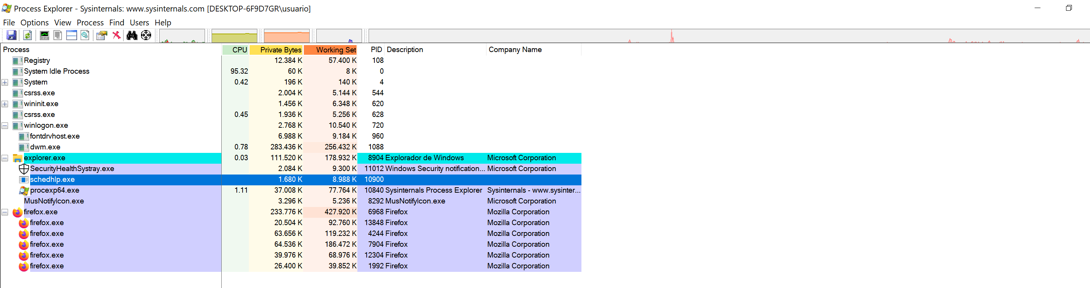
You can see in the column on the left the processes of both the system and those of your favorite programs, in the example we can see Firefox. Then the CPU percentage consumed by the program ...
For a first analysis, we can activate in Options> Virustotal> Check Virustotal to add a column that tells us the possibility that a specific process has a virus.
Another recommendation that we urge to put is the column from where the program is being executed. To do this we click you right button in the columns to add Autostart Location.
If you see something strange you can remove the process by clicking and Kill Process.
In View> System Information you will see the total consumption of CPU, system, RAM, and input and output devices to see what device it has you have problems.
Perform computer maintenance of the processes executed on your computer.
2. System Explorer
Installable program that is the same as the previous one with the difference that we can see the connections and ports that each service uses. We recommend performing computer maintenance to check whether or not there is something strange in our equipment. The application is available in several languages, including Spanish.
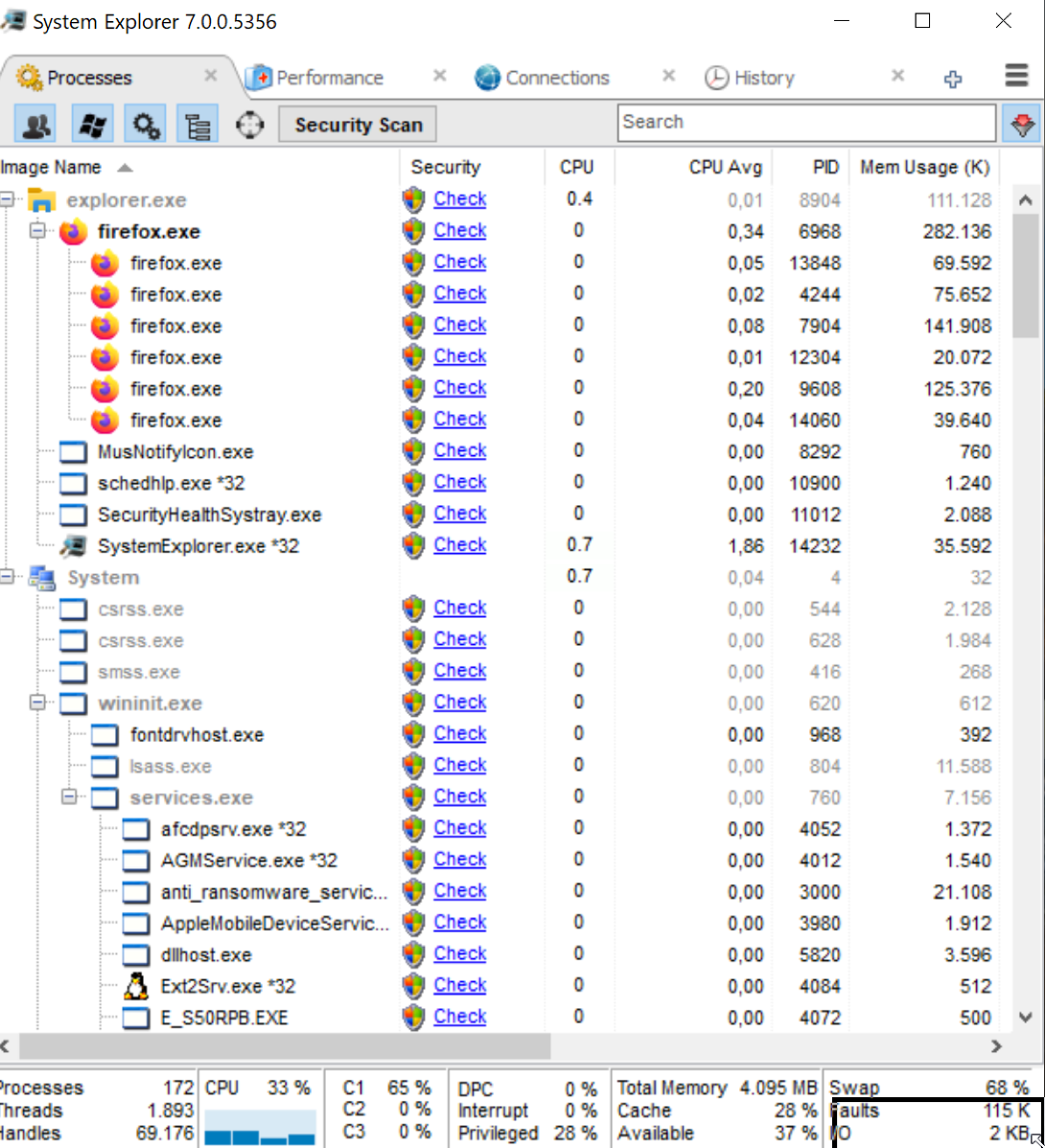
PROBLEMS IN INTERNAL COMPONENTS
1. Cpuz
CPU-Z is a free portable or installation program that shows the detailed information of the CPU, cache, base plate and RAM, differences with eyelashes such as the ones we are seeing in the photo.
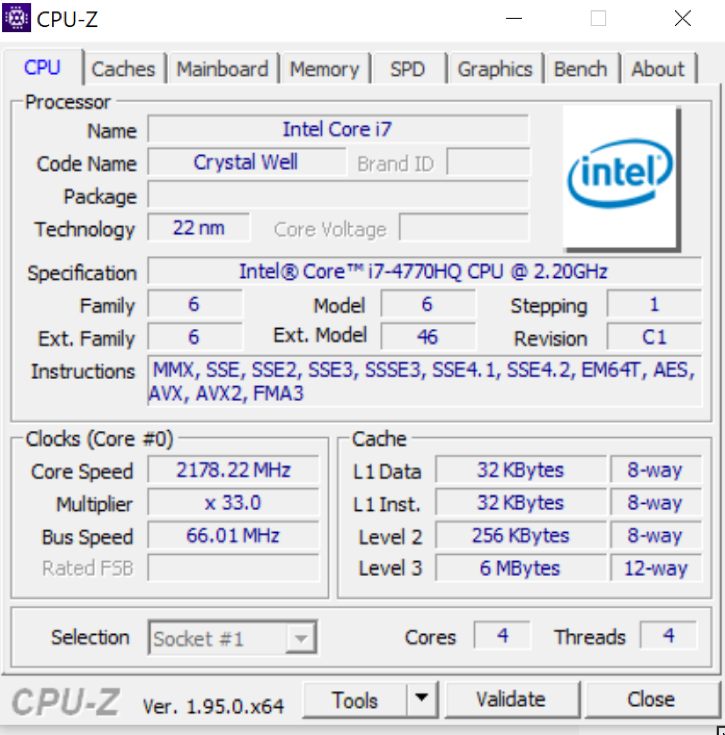
With this application you can see the device voltage, internal watches, Overlock (CPU speed alteration), the set of supported instructions, installed memories and other information so that you consult all the data and compares with the technical sheet in search of errors.
This application is used for overclocking, to know the maximum temperatures it is having at the time of this process.
Computer maintenance is not only aimed at the actions that are executed on the computer when we are obliged to perform them, but also in prevention actions.
2. Hwinfo
Free program that monitors us the components of our computer, that is, which shows us the available and active hardware. Likewise, the program can read the sensors of our PC. We will give us both the information of our CPU and our GPU. A characteristic of the program is that we can know what characteristics are activated in our CPU.
Internet problems
Perform computer maintenance with the tools for the network and wifi analysis of your local area.
1. Wi-fi Analyzer
It is an application for mobile devices that as its name indicates, analyzes the Wi -Fi of our router. With this application we can know if the problem is our PC or our router.
The installation is done through Microsoft Store and is free.
In the application you can see the dBM power of your Wi -Fi signal, as well as which channel is better to dispose of your WiFi signal. In addition, if you have several router, a list of your WiFi signals and the dBM power to study the best disposition and thus win in sign.
2. Angry IP Scanner or Advanced IP-SCANNER
Two free programs that have the same function, scan in search of devices on the network. While in the first one it has a simpler interface.
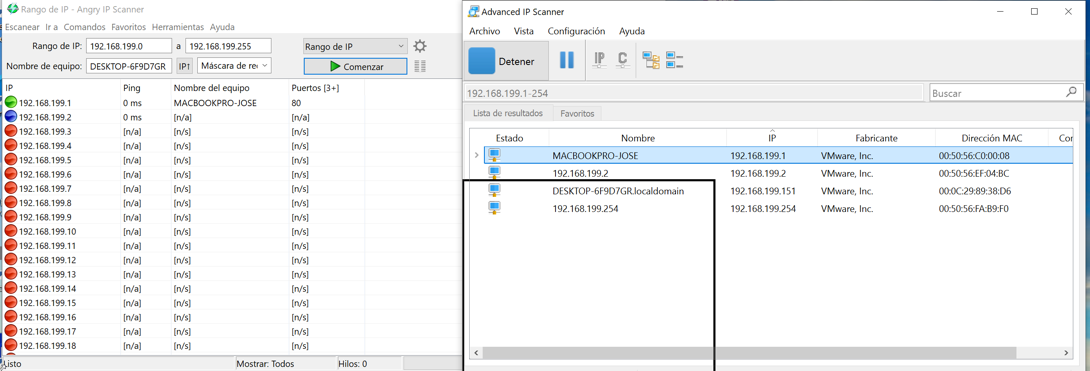
The difference between the two is that in the first option we see which ports have open what device, and the second option we can see if we have web admin, make a ping, connect through SSH, make a wol ...
If you want to continue reading more applications to perform computer maintenance to your computer you can go to the second post your computer maintenance at home: applications to diagnose problems on your PC. 2nd part.




