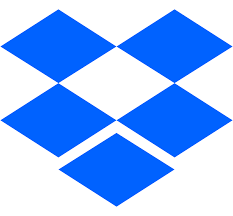To be able to integrate Dropbox into our applications, the fundamental requirement is to have a Dropbox account. In case of having it, you would have to log in, with our email and our password. If you do not have an account in Dropbox, to register it would be necessary to enter the main website of Dropbox, at www.dropbox.com, and click on registering . Once registered, we can log in.
Once we have the session initiated, we click on the three suspensive points of the lower right corner, and in developers . Subsequently we have to click on application console , and the following image will be released:
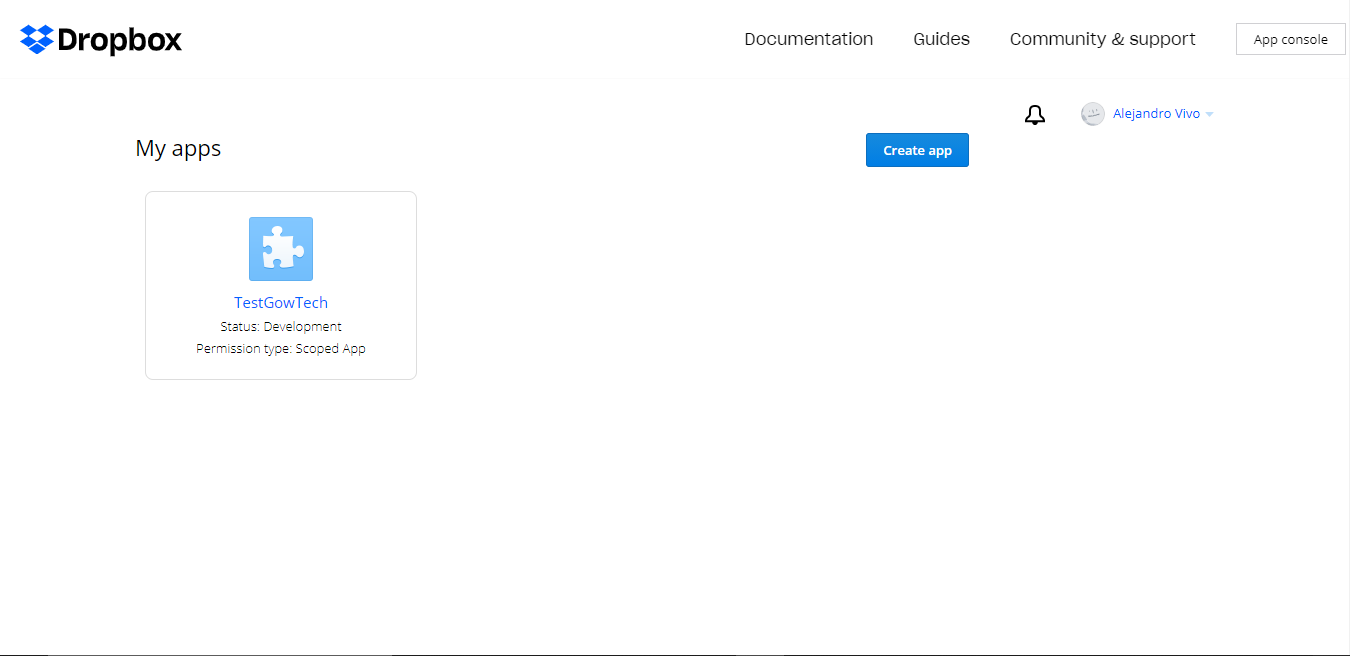
This window corresponds to the applications we have for our Dropbox API. In order to integrate Dropbox into our applications, you will have to click on the CREATE APP . Once punctured, the following window will get:
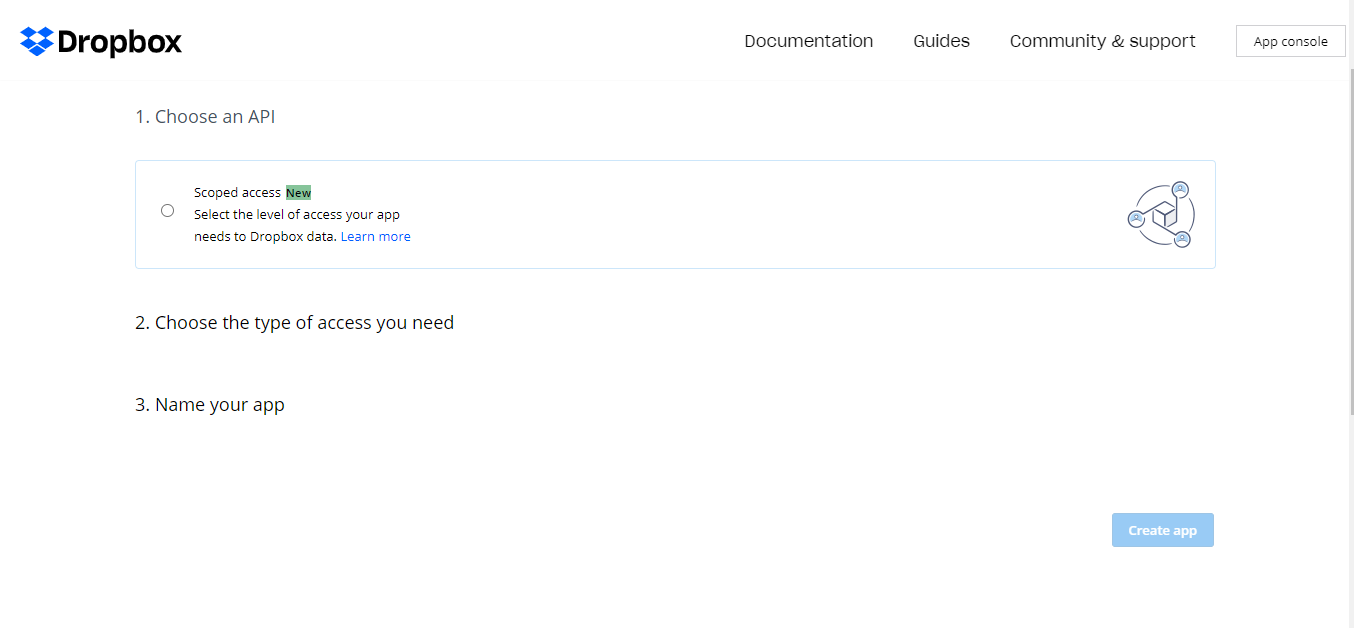
We have to click at the point next to Scope Access New , and the following will come out:
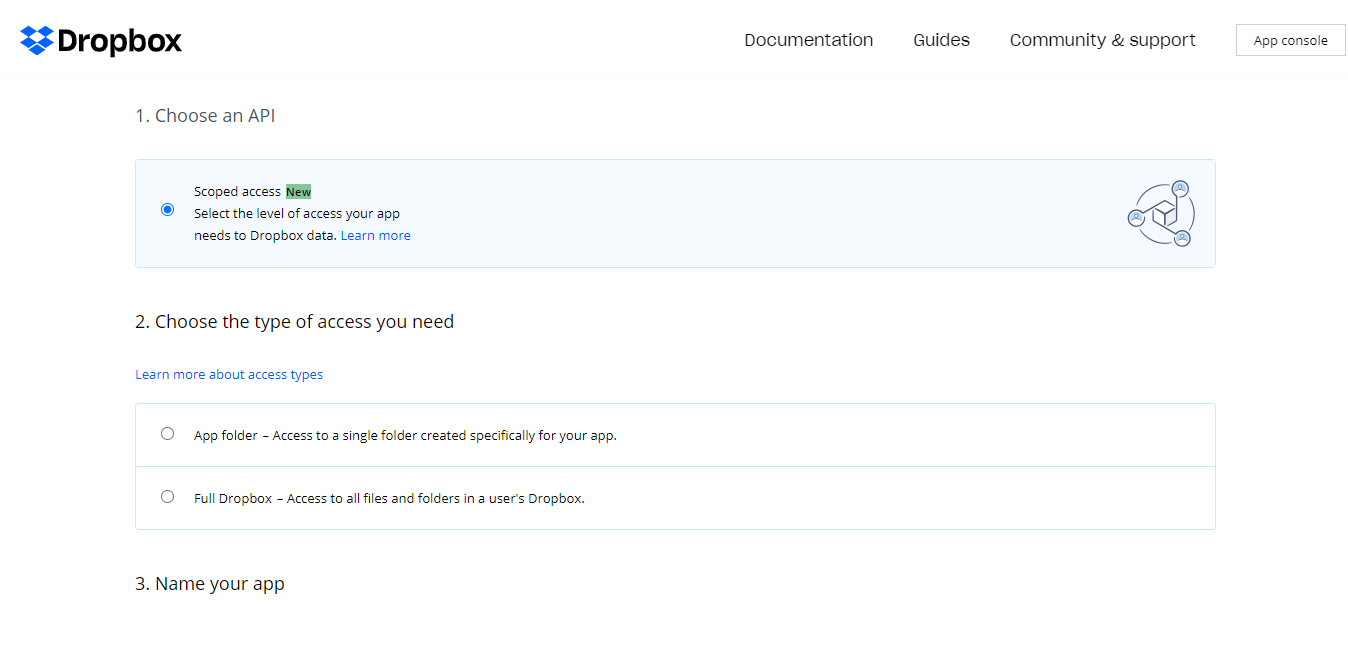
If we are only interested in having access to a specific folder from our Dropbox cloud, we click on APP Folder . Otherwise, if we want to get access to our entire Dropbox cloud we click on full drop .
The last step would be to name our application:
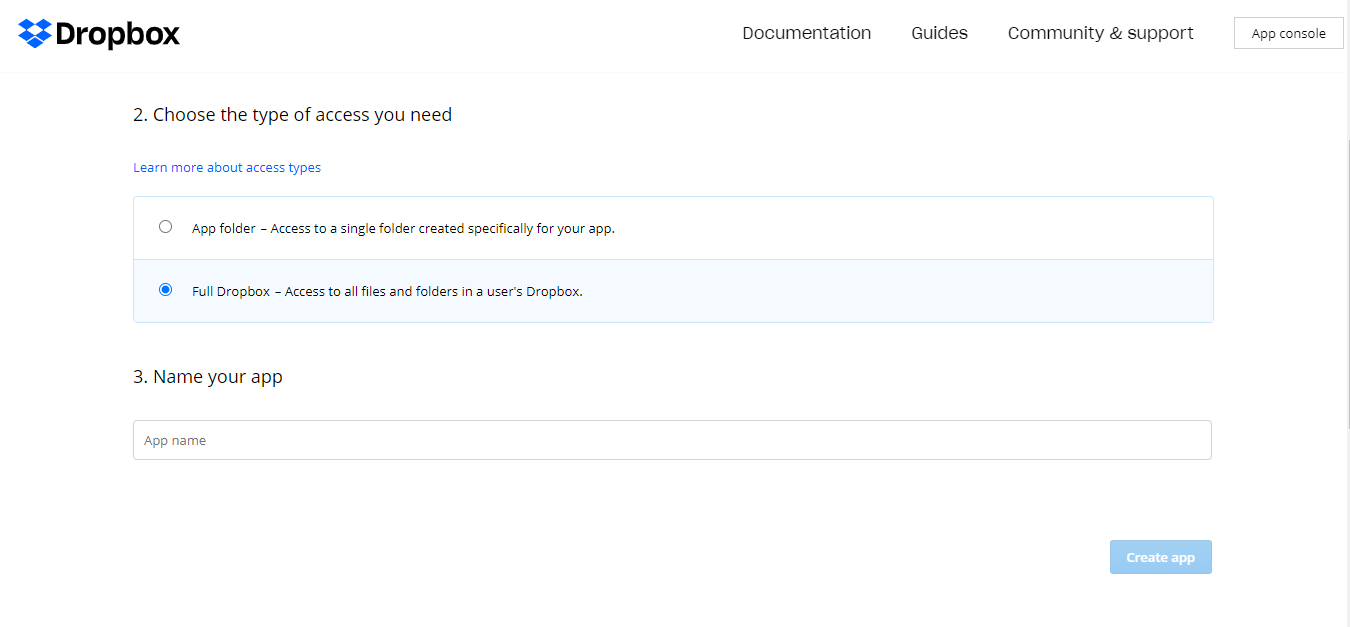
Once done, we click on the Create App .
Once our application is created, we click on the Permissions , and the following image will get:
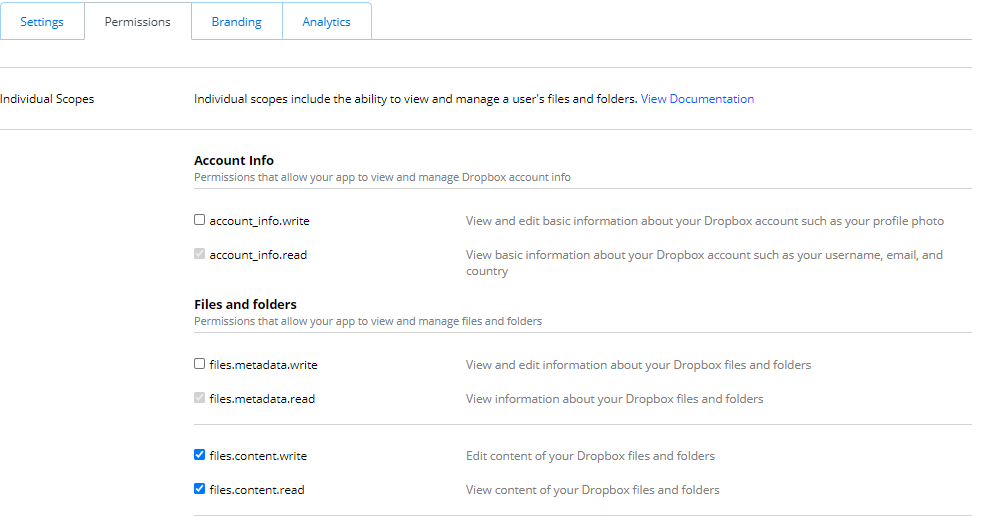
If we wanted to read the content of our Dropbox, we would have to have marked the permission Files.content.read . If we want, upload a file, download a file or delete a file, we would have to have marked the files . Once the permits that interest us are marked, we go to the Settings , and where Oauth 2 :
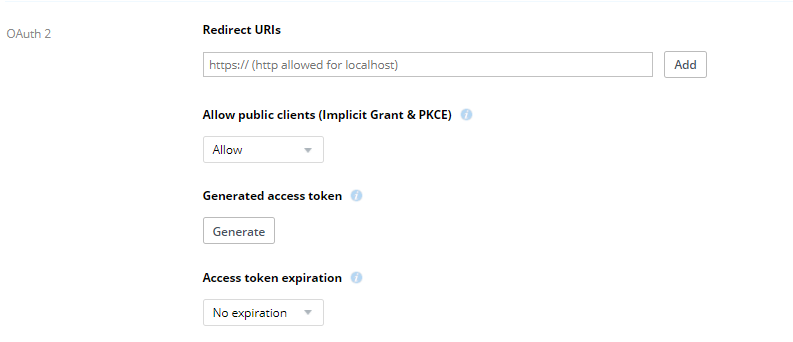
To allow public clients, the ALLOW Public Clients (Implicit Grant & PKCE) will have to have selected . If we are interested in expiring the token, we are going to access token expiration and short-liss. Otherwise, if we are never interested in ever expiring, we click on no expiration . Once all this is done, we click on Generate and generate the Token. Once said token is generated to use it in our applications.
Important note : The modification of permits in our application will imply the disability of the token, so that another new Token will be generated by clicking on the Generate .
To be able to use Dropbox in our scheduled application on Node.js, the first step is to install dropbox as follows:
NPM Install -Save Dropbox
Once installed, an example of use could be the following:
Var Dropbox = require ('dropbox'). Dropbox;
var dBx = New Dropbox ({Accesstoken: 'Your_access_token_here'});
dbx.fileslistfolder ({path: ''})
.then (function (responsive) {console.log (responsibility);})
.catch (function (error) {console.log (error);});
For more information about the API documentation in Dropbox, click on the following link: