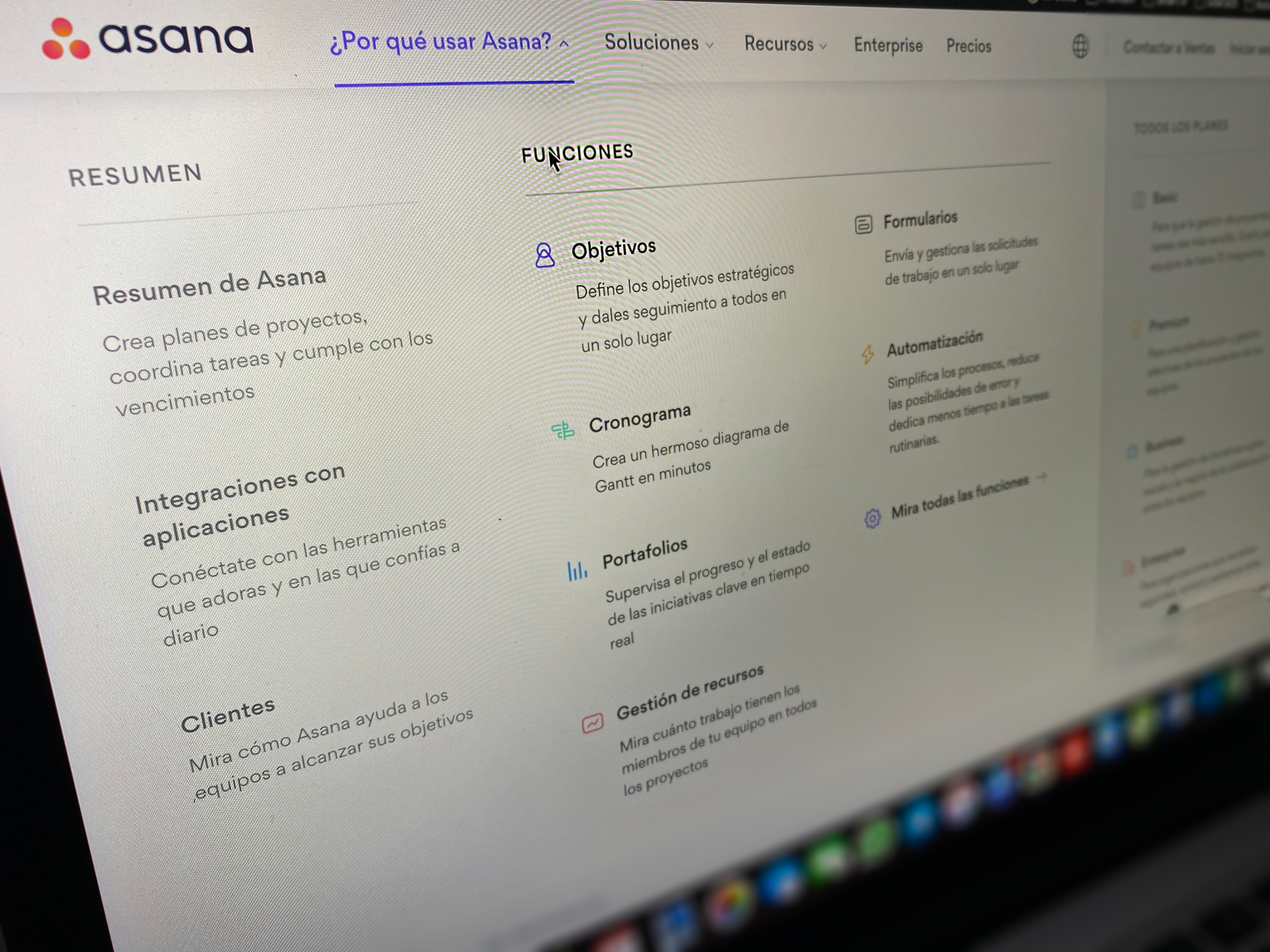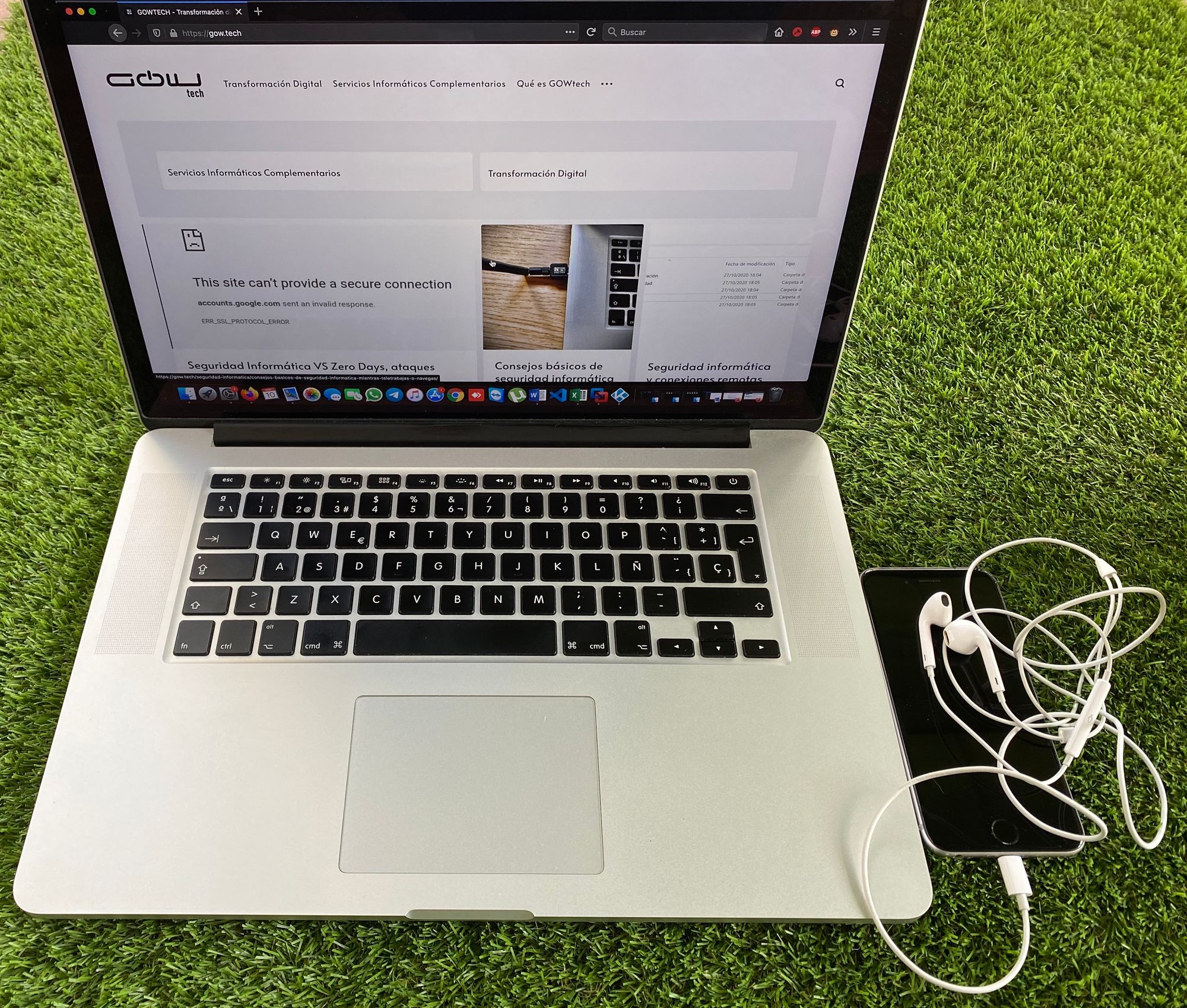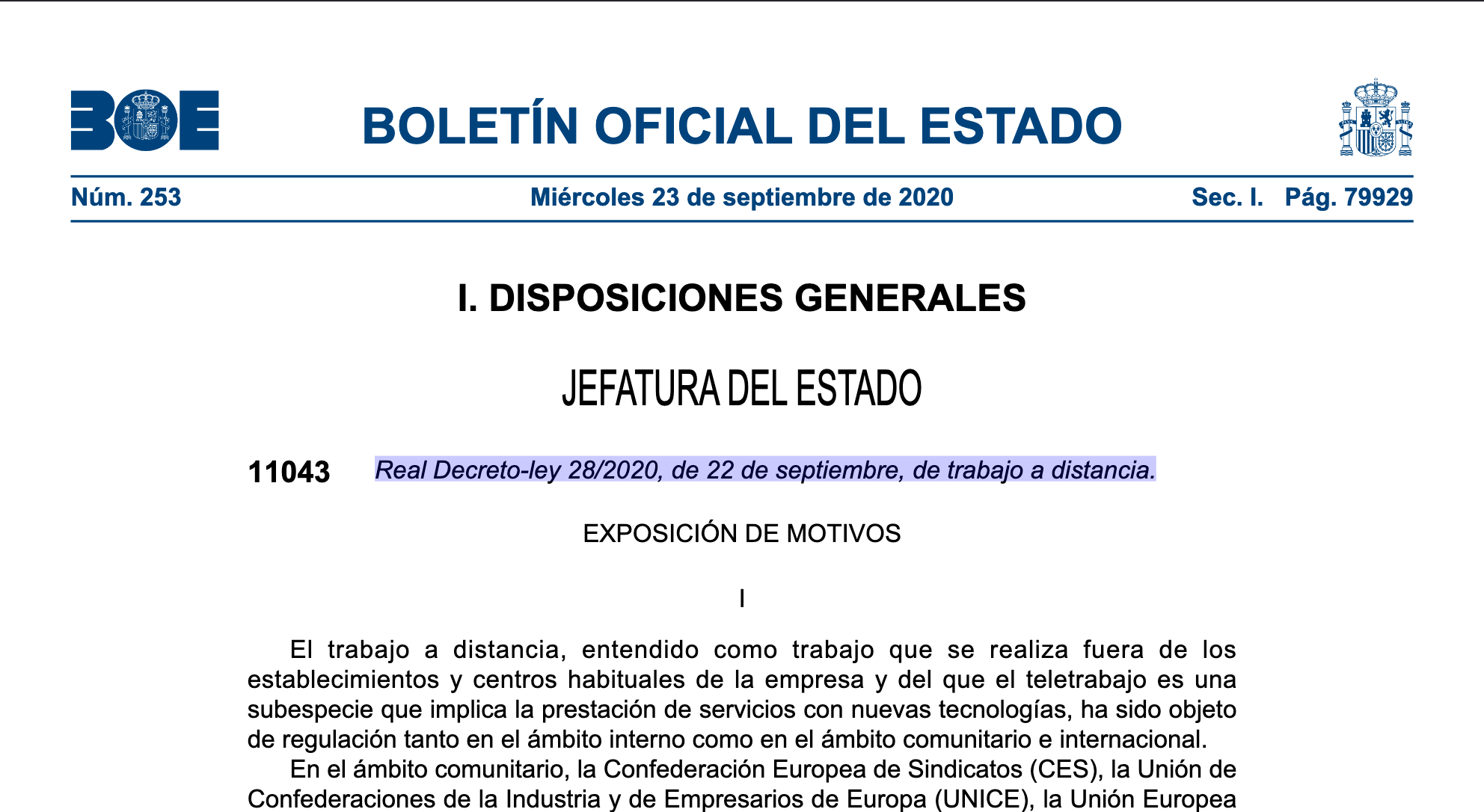Applications, for business project management, are increased their clients due to teleworking , and many companies seek to adapt to change, implemented in their mode of work a project management application so that the objectives become successes. That is why we are going to focus on a specific project manager, Asana.
What is Asana?
Asana is a web application, also available for mobile or tablet, which helps manage your business team tasks and projects. With Asana, Teleworking will not be an obstacle to meet your business goals. In addition, you can edit and share content with the other colleagues of the project so that feedback is believed virtually.
Asana keeps your organized workers. It has a general visualization of pending tasks and tasks in progress called boards, with which you can identify your following movements so that your project is successful.
Asana has several tools that make teleworking more efficient.
How to start with Asana?
If you need to try the tool you just have to go to the web and give “free test”, once you put your email and check your identity and only complete your data to start using it.
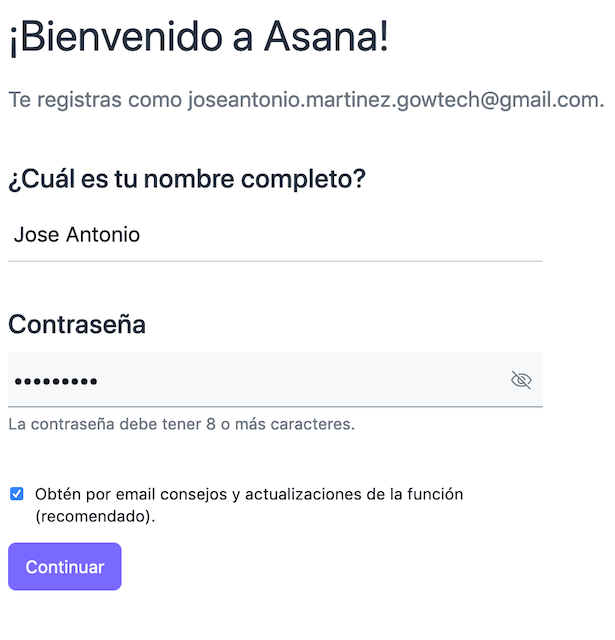
In the next Asana window we ask us what sector we dedicate ourselves:
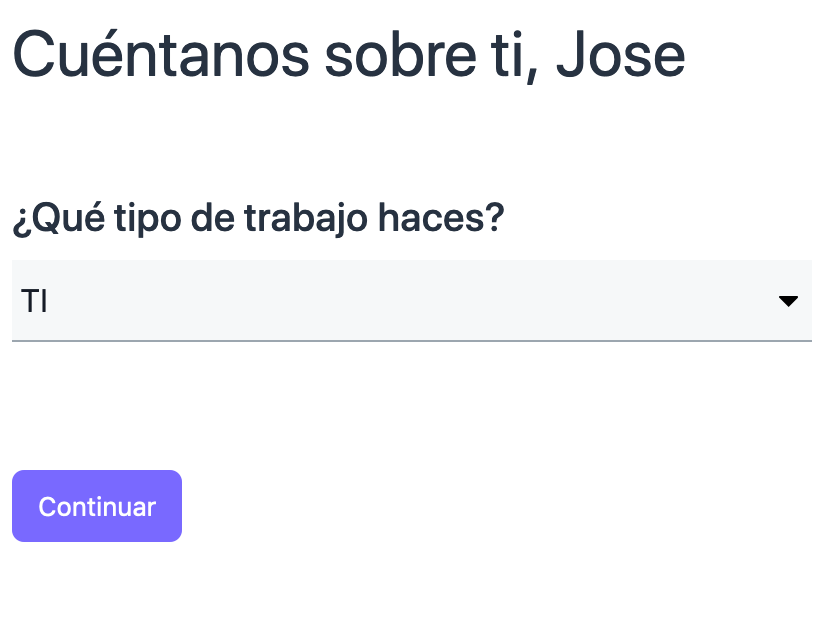
In the next window he asks us how we are going to visualize the project to organize. We will choose the Gantt diagram.

We are going to create our first project called "Test Asana application"

Here we are going to create a series of tasks that must be performed so that the project ends satisfactorily.

For example:
1.- What is Asana and what is it for
2.- Create a operating word
3.- Create a Document of Types of Accounts
To visualize the progress of the Asana project, "pending tasks", "ongoing" and "ready", but you can modify them to your liking. We will choose the default option.
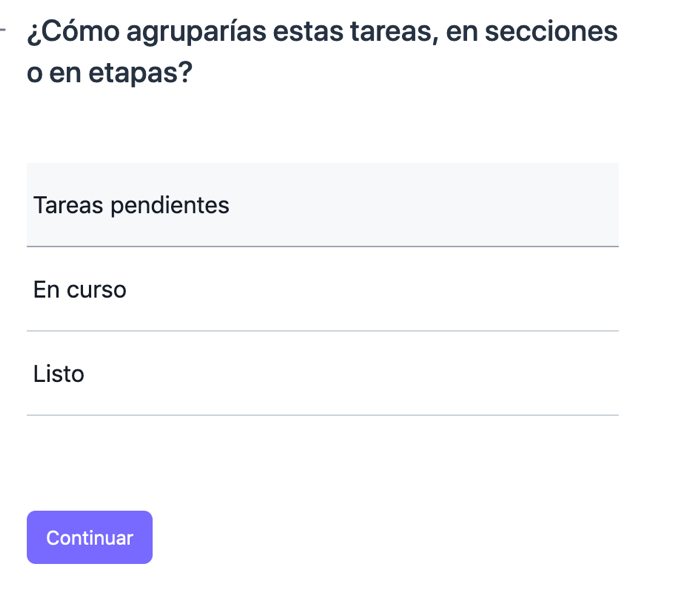
The next window tells us what is the design you want to visualize the project. We are going to choose the list.
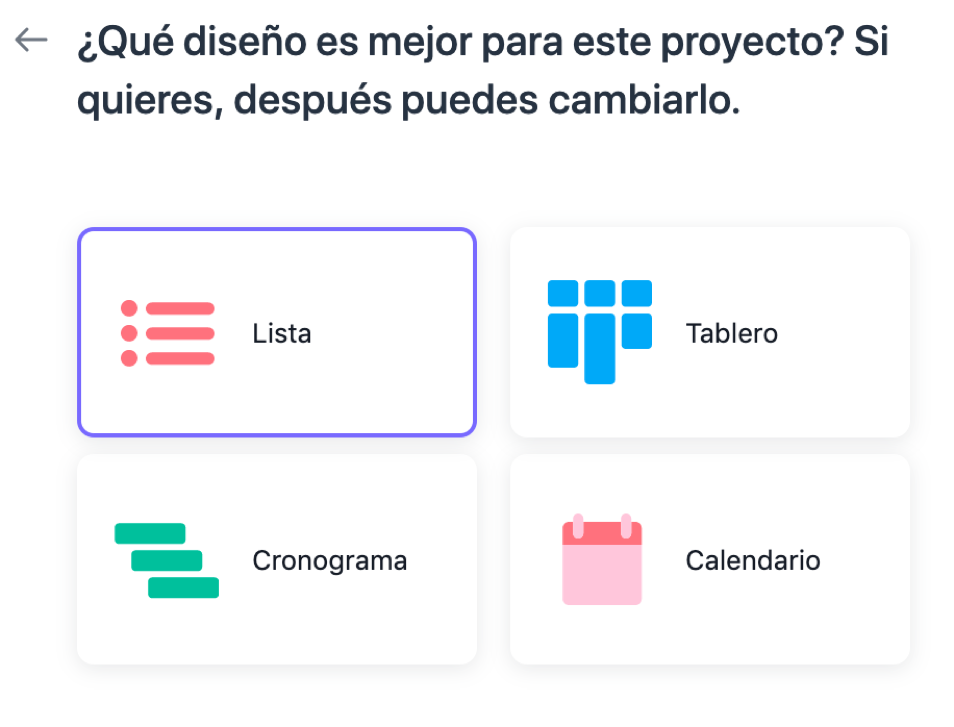
We have already created the project so that project members can telework comfortable and knowing at all times what they have to do.

Main panel of Asana
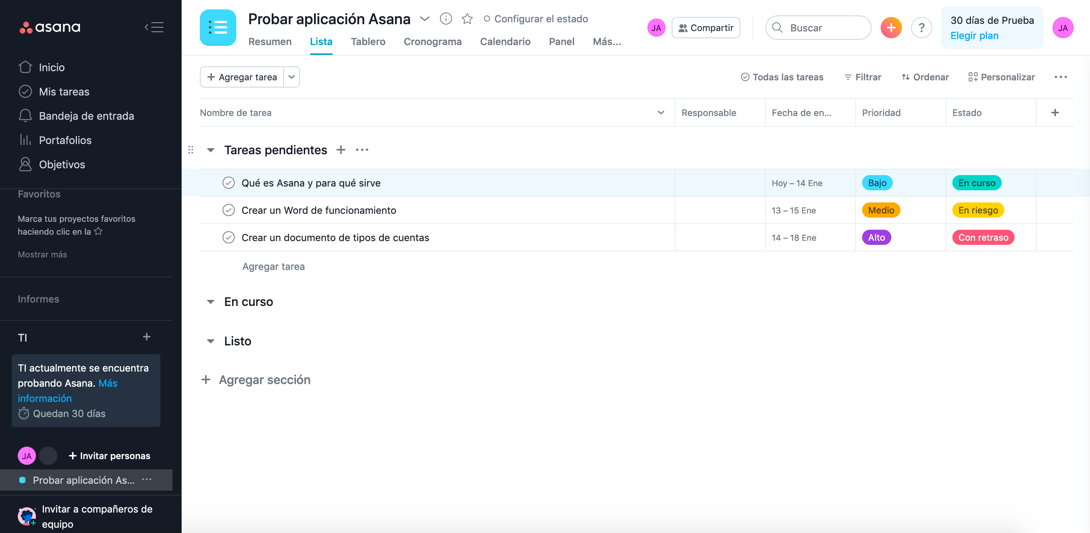
We will start explaining the part of the left.
1.- Start: In this part you can see all your projects to which you are included, in addition to being able to create a new project.
2.- My tasks: either if you visualize it by lists or by calendar you can see what are the limits of the tasks of each project. In addition, you can add extra tasks to your calendar.
3.- Entrance tray: In this section you can attach files and have an individual input tray.
4.- Portfolios: From here you can create an evaluation of any project. Check the current status of your project, look at the tasks and those that are missing ...
5.- Objectives: Add objectives to your project to help members prioritize and connect the work with the goals.
6.- Favorites: You will find your projects which you have previously added to your favorites.
7.- Reports: If you need to know the tasks you have created, tasks that you have assigned to others or tasks recently finished, you will only have to go to reports. From the first option you can modify the tasks of the projects, add responsible, change the delivery date of the project.
Create a new project
From the start tab, we have two buttons to create a new project. Up to the right we have the + button (we can create tasks, projects, conversations or an invitation) in orange and below directly to create a project
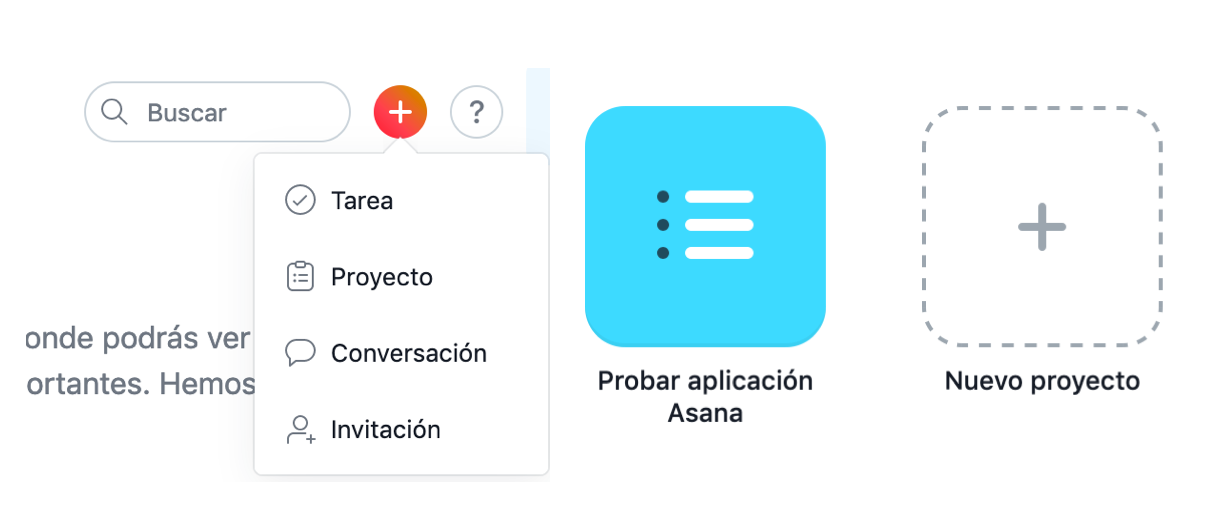
By clicking on a project we will get the following window to know how you want to start, if from a blank project, from a template created by the Asana equipment or you can import a spreadsheet from another tool different from Asana.
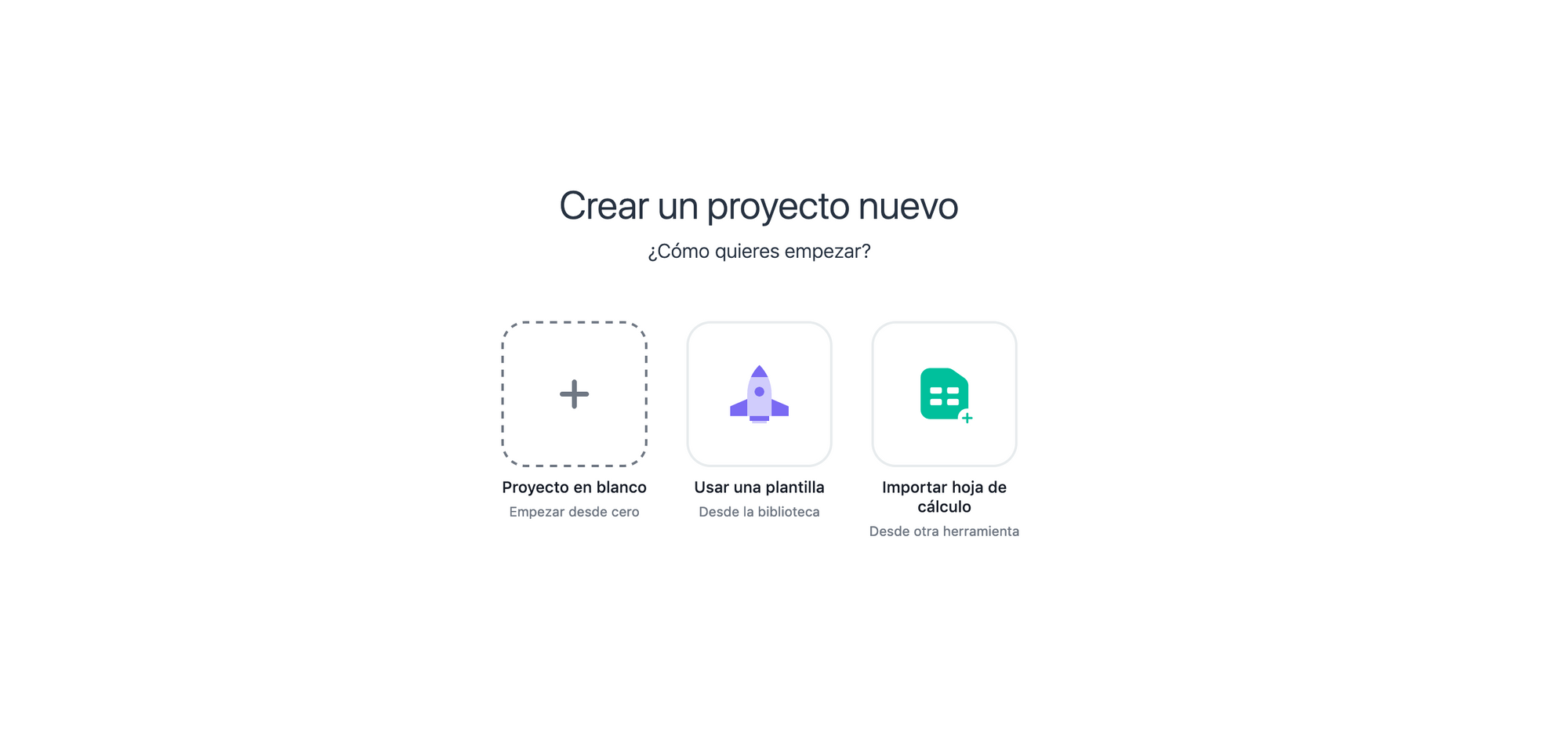
Once created give it next and you will see the following window:
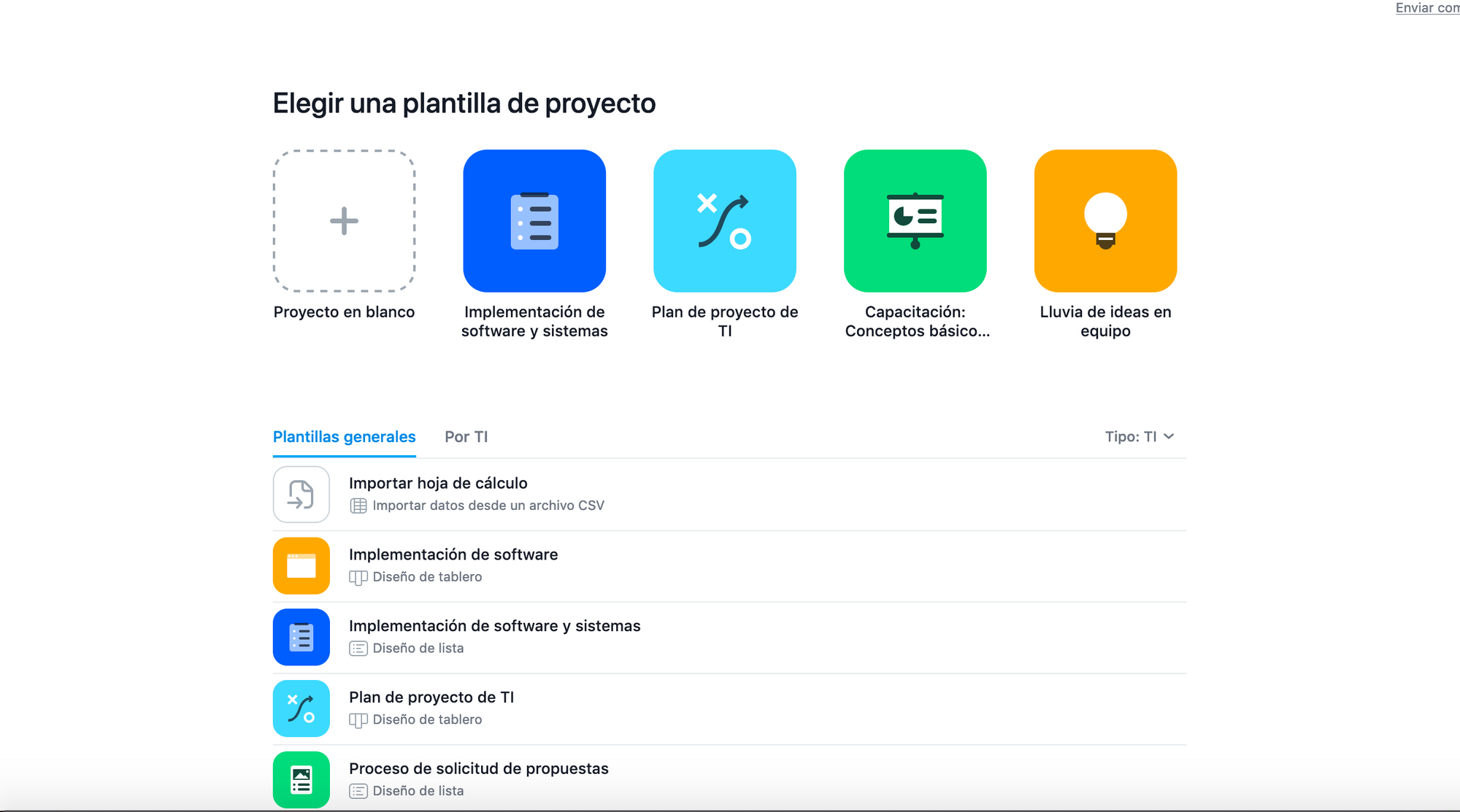
Here we are going to give "software and systems implementation" since our project will focus on creating a time control web application for companies can keep control of the day while your employees telework .
Once the workforce is chosen, we create the name of the project and choose whether we want our project to be public or private.
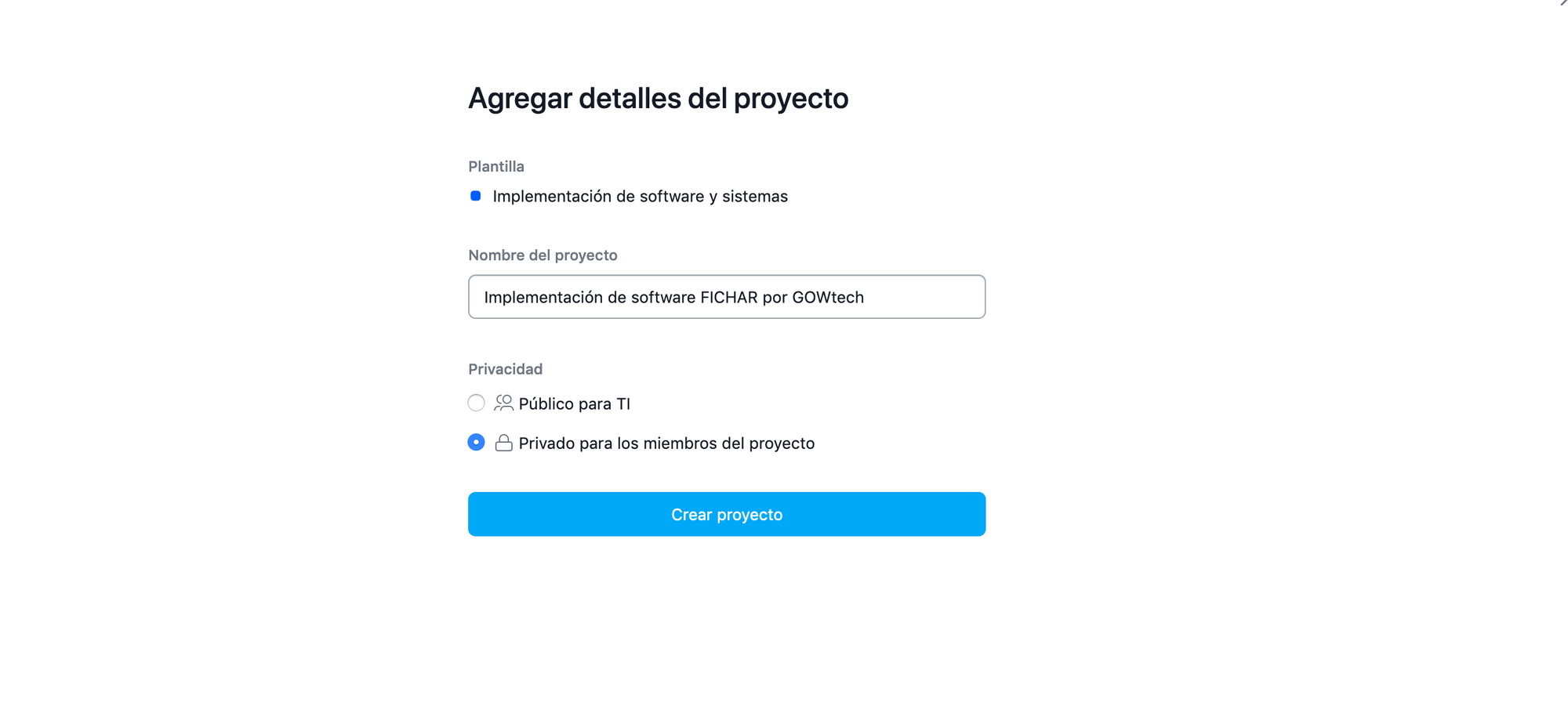
Once we finished we will create project to include tasks and goals.
Gowtech can help you and guide you to choose your favorite project management application or even create your own application to make your workers or employees comfortably telework.